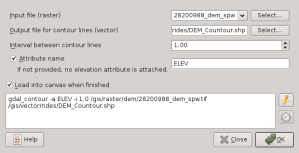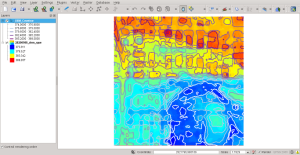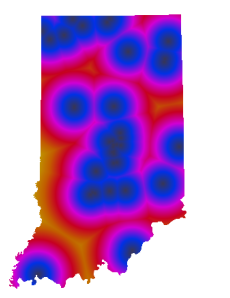Updated Indiana Breweries Map
A few months ago I followed Darren Cope’s Geography of Tim Horton’s blog post to create a similar map that showed breweries in Indiana. A new brewery opened up down south so I decided to update the map.
To get the location I looked up the location on Google Maps then used the QGIS plugin OpenLayers to find the brewery on Google Maps’ Hybrid Map. I added the point to my breweries PostGIS layer and re-imported the layer into GRASS along with a shapefile of the state. From there I used v.to.rast.constant to convert those layers to rasters.
With the vectors converted to rasters I used r.mask to use the Indiana raster as a mask for the next step which is to use r.grow.distance to create the final map. The result was exported with r.out.png and brought into GIMP to make the no data areas transparent.
To create the transparencies use Layer -> Transparency -> Add Alpha Channel then use the Select Region by Color tool to select the no data areas, then press the delete key to zap them away. The image below is the result.